Set Up Auto Scaling Down
Our Auto Scaling Policy automatically increases capacity, but we want to make sure we can scale down too. Otherwise, our cluster could continue to scale, resulting in wasted capacity.
We want to follow the same steps as earlier, but instead add a new policy that will be called ScaleDown, and we we will be creating a new alarm for it. Instead of triggering when CPU capacity exceeds a certain amount, this alarm will trigger when CPU utilization drops to 30% or below within one minute.
From our Auto Scaling groups page, click Add policy to start creating the new policy.

In the next page Select Automatic scaling, followed by Add Policy. For Policy type select Simple scaling. Enter a name for the policy, such as ScaleDown. Then, click Create a CloudWatch alarm.
Configure Cloudwatch
We’ll use the same node_cpu_utilization metric as before. Select “Select Metric”, “Container Insights”, followed by “ClusterName, InstanceId, NodeName”. Locate node_cpu_utilization and press “Select Metric”.

Now we get to specify metrics and conditions. Under the first section, just change the period to be “1 minute”.

Let’s move to “Conditions”:
- Leave Static selected.
- Choose “Lower/Equal”
- For the box of threshold value, type
30. - Press “Next”.
When CPU is less than or equal to 30%, the alarm will be triggered.

We now need to configure the actions that happen when the alarm gets triggered.
For Alarm state trigger leave it as In alarm. Under that, we want to go ahead and select Select an existing SNS topic. and choose the CPU_Increase we created earlier and press Next. Now need to give it our alarm a name, let’s keep it simple and name it ScaleDown-Alarm and press Next. Go ahead and review the steps and don’t forget to press Create alarm.
Like before, we want to wait 600 seconds (10) minutes before we allow CloudWatch to apply the policy again. Switch back to the “Create scaling policy” tab we were in earlier, and press the refresh icon to locate the ScaleDown-Alarm CloudWatch alarm we just created. Under “Take the Action” Choose to Set to 3 capacity units. Lastly, for seconds before allowing another scaling activity, make it 600 and press Create. This policy will reset our cluster size to 3 if CPU usage is low.
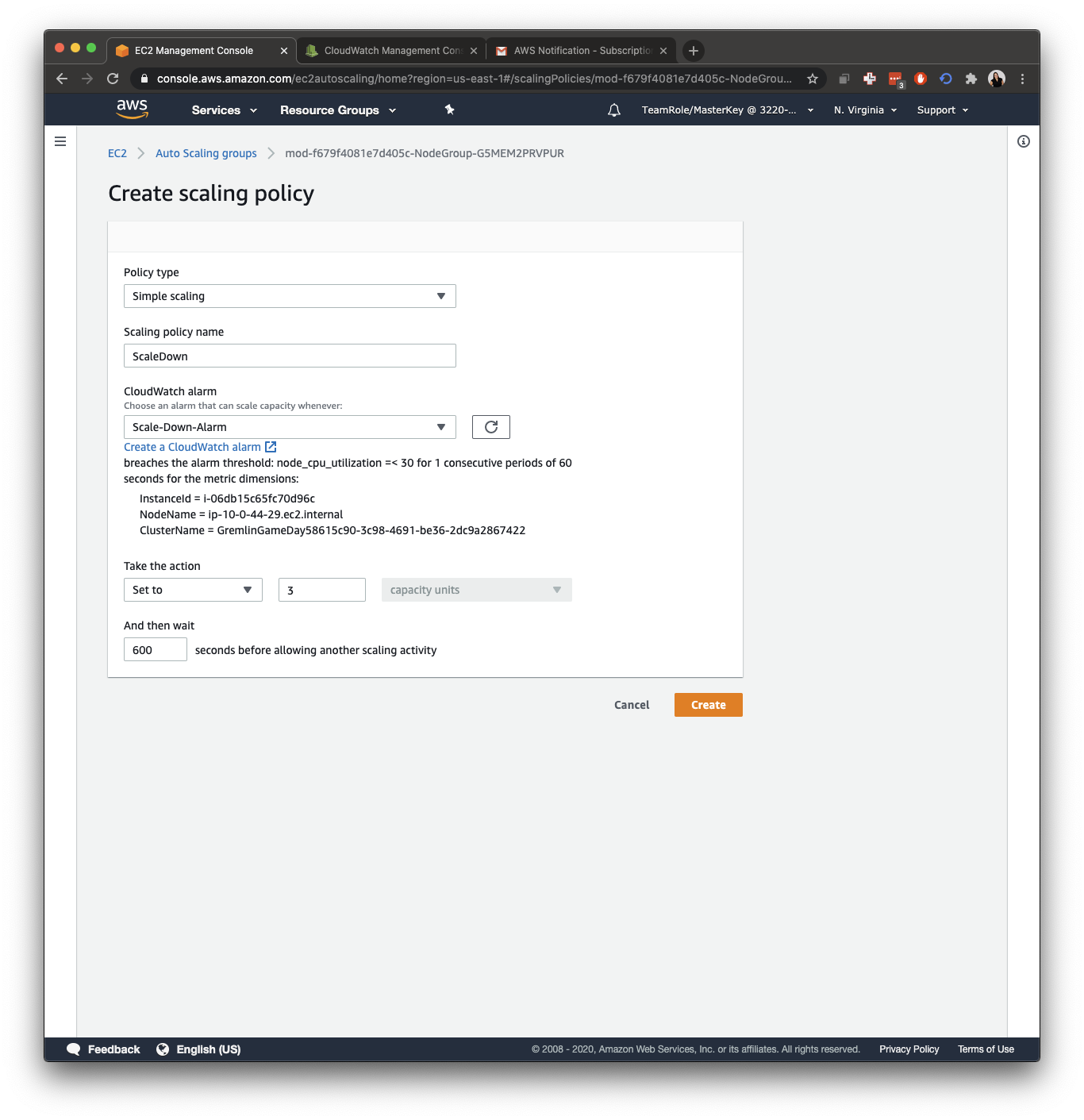
Instead of resetting the cluster size to 3, you could also choose to decrease the number of units by 1.