Perform the Experiment
Now let’s run the experiment. Open the Gremlin web app. Click on Attacks in the left navigation bar, then click New Attack.
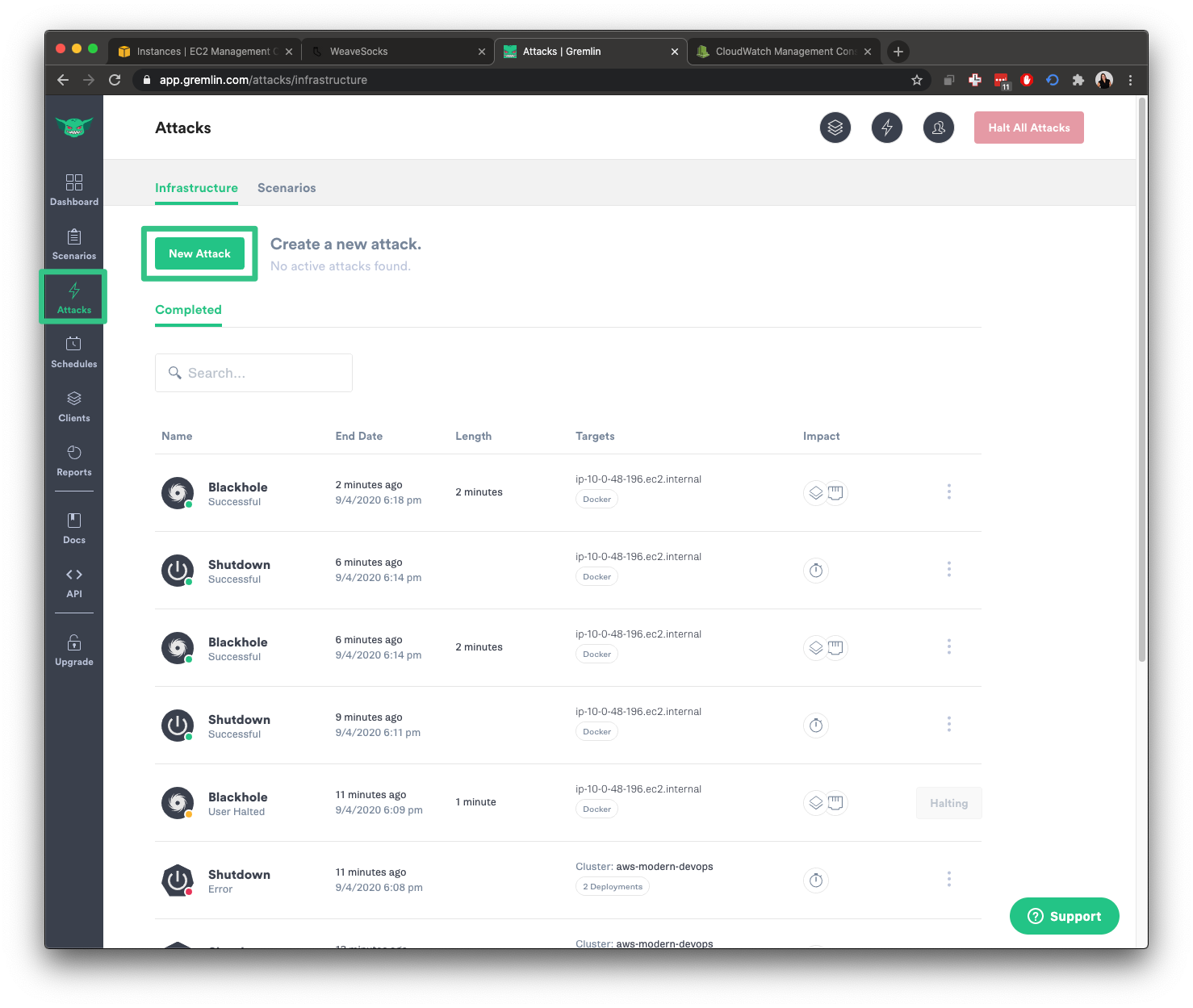
Under What do you want to attack?, select Infrastructure, then Containers. Note that we selected Containers instead of Hosts this time. We’ll also use the search box to search for specific containers. Click on Exact on the right-hand side, then click on the search box and enter catalogue. You should see the following screen:

Click on name:"catalogue" to select the container. Repeat this process for the catalogue-db container. Once you’ve selected both services, your screen should look like this:

You can see that the blast radius for this experiment is small: just two containers. However, looks can be deceiving. If these containers are critical, then this small set of containers are holding up our entire application.
Under Choose a Gremlin, select Network followed by Blackhole.

For the configuration, change Length to 360 seconds and leave everything as it is. This will drop all traffic across all network interfaces and ports in both directions.

Next, click Unleash Gremlin to start the experiment.