Scheduling Experiments
The easiest way to run automated experiments is by using Gremlin’s built-in scheduler. Gremlin allows you to schedule attacks to execute on certain days and within a specified time window. You can also set the maximum number of attacks a schedule can execute.
As an example, we’re going to run an automated shutdown attack every two days. We’ll start by going back to Gremlin and creating a new attack. Click on Attacks in the left navigation bar, followed by New Attack.
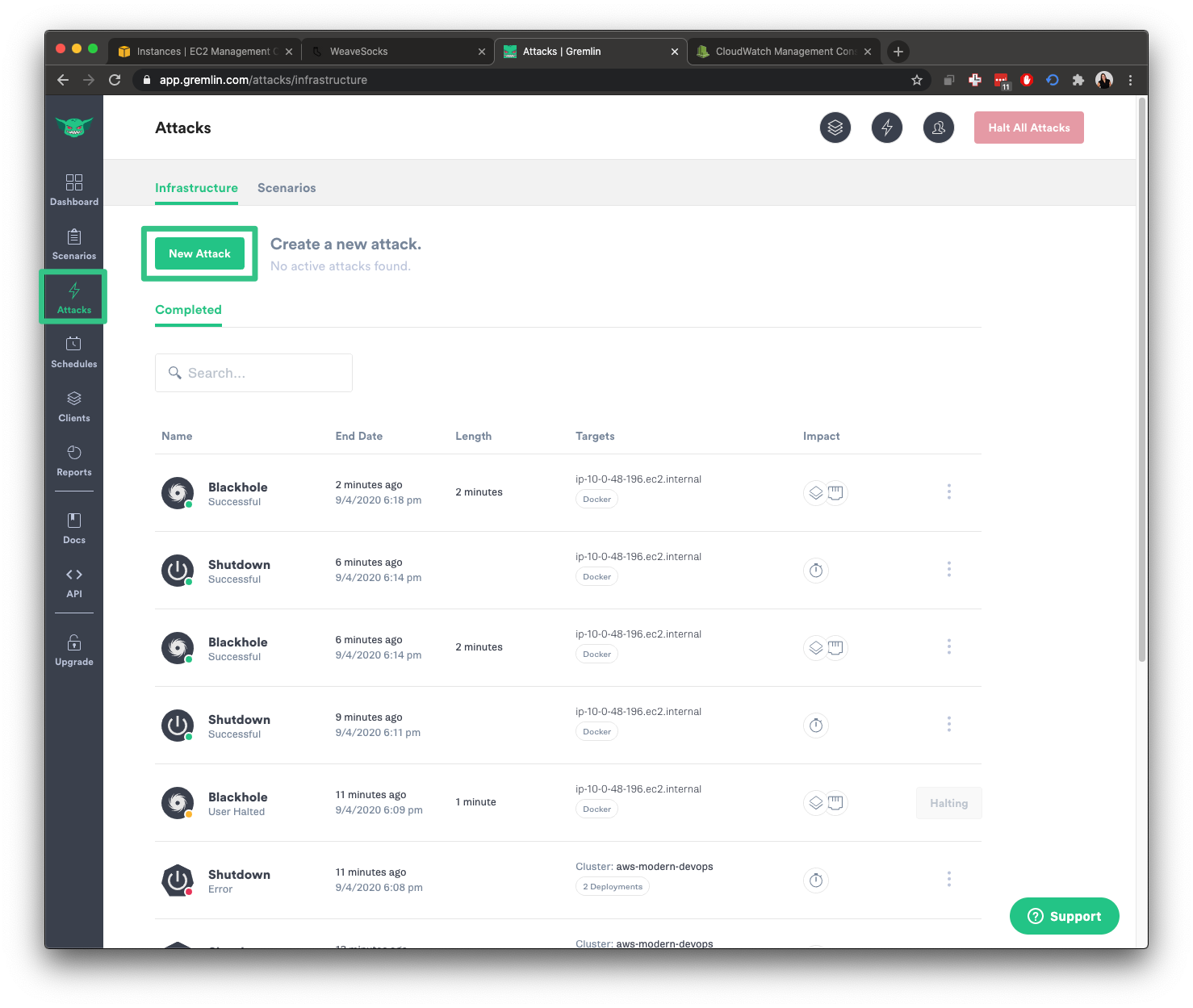
Under “What do you want to attack?”, select Infrastructure, then Containers. Keep Tags selected as shown below.

Toggle Target all containers. Under the Blast Radius graph, change the Number of targets to impact to 1. This will randomly target one container out of the entire deployment.
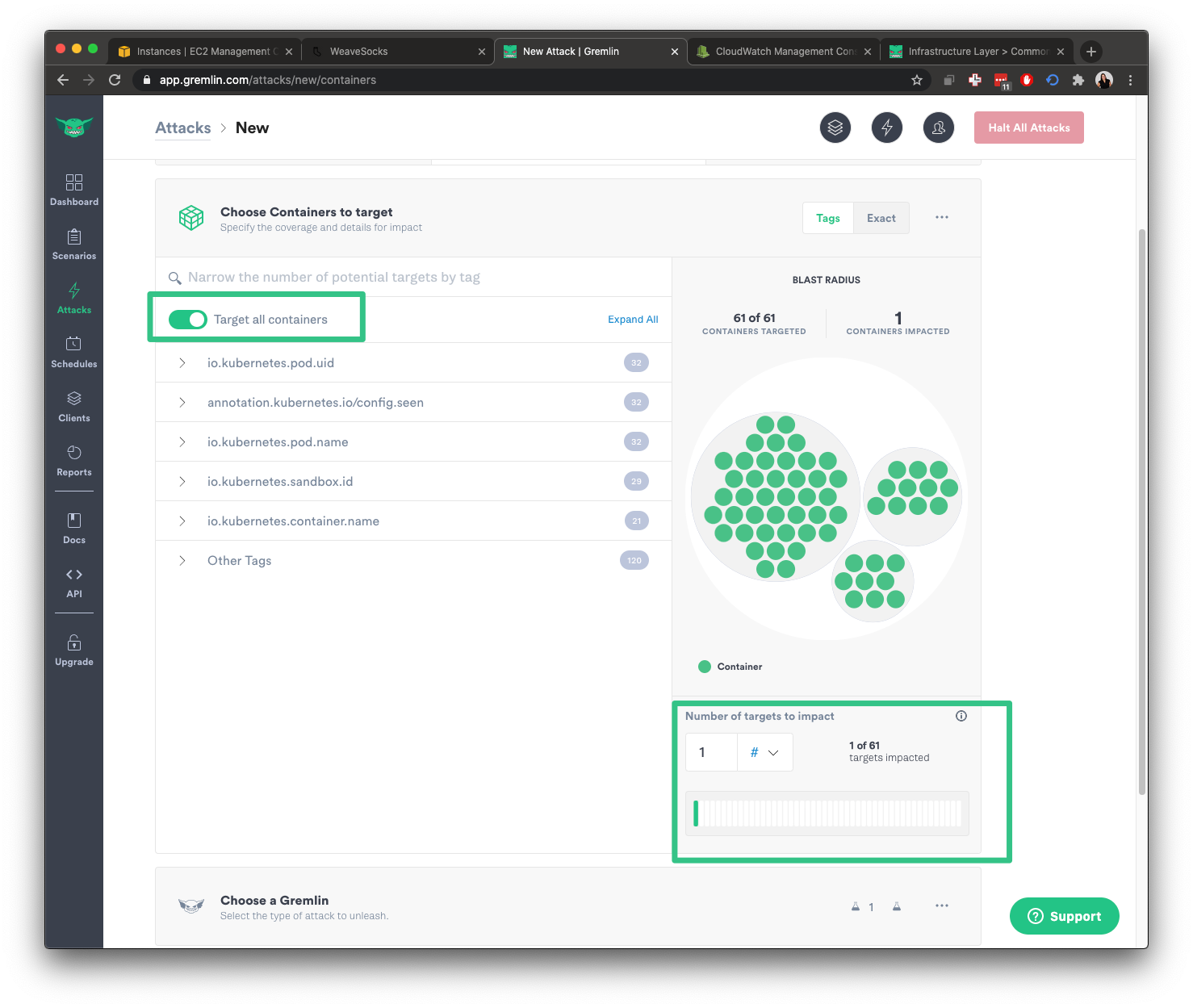
Under “Choose a Gremlin”, select “State” followed by “Shutdown”. Change Delay to 0 and turn off Reboot. This will instantly shut down the container when the attack runs without restarting it.

Now we can schedule the attack. Toggle Schedule for later, select Randomly within a time frame, then select Monday, Wednesday and Friday. For Runs per day, set it to 3. This will run the attack three times during the window. We’ll set our run window to run from 09:00 and 15:00 (working hours) in case something goes wrong.
Lastly, click Unleash Gremlin button to create the schedule.

To see this and all other schedules, click “Schedules” on the left navigation menu.
